1. mongod –help
Get to know all the Windows service related commands by typing “
mongod --help“.C:\MongoDB\bin>mongod --help Windows Service Control Manager options: --install install mongodb service --remove remove mongodb service --reinstall reinstall mongodb service (equivilant of mongod --remove followed by mongod --install) --serviceName arg windows service name --serviceDisplayName arg windows service display name --serviceDescription arg windows service description --serviceUser arg user name service executes as --servicePassword arg password used to authenticate serviceUser
Two “
--install” and “--remove” arguments are what you need.2. Install as Windows Service
To install as Windows service, issue “
mongod --install“, for example :#> mongod --dbpath "c:\mymongodb" --logpath "c:\mymongodb\logs.txt" --install --serviceName "MongoDB" all output going to: c:\mymongodb\logs.txt Creating service MongoDB. Service creation successful. Service can be started from the command line via 'net start "MongoDB"'.
It means, install a MongoDB, which point to “
c:\mymongodb” data directory, log outputs to “c:\mymongodb\logs.txt“, and a Windows service named “MongoDB“.
Figure : MongoDB is installed as Windows Service
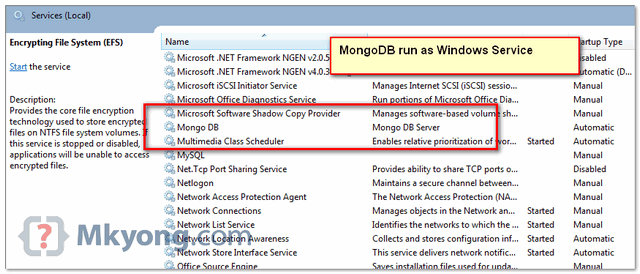
3. Uninstall It
To uninstall above installed MongoDB service, issue “
mongod --remove“, along with the installed service name.#> mongod --remove --serviceName "MongoDB" Deleting service MongoDB. Service deleted successfully. Fri Apr 29 18:39:06 dbexit: Fri Apr 29 18:39:06 shutdown: going to close listening sockets... Fri Apr 29 18:39:06 shutdown: going to flush diaglog... Fri Apr 29 18:39:06 shutdown: going to close sockets... Fri Apr 29 18:39:06 shutdown: waiting for fs preallocator... Fri Apr 29 18:39:06 shutdown: closing all files... Fri Apr 29 18:39:06 closeAllFiles() finished Fri Apr 29 18:39:06 dbexit: really exiting now
Done.
Комментариев нет:
Отправить комментарий